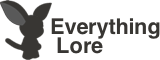Wiki Tutorial
Welcome to the Adventure Quest Worlds Wiki.
This page is dedicated to new users and will teach them the basics of wiki editing. If you are confused about one of these sections feel free to ask one of the Staff Members.
Here we will cover a few topics. These topics are listed in the Contents box. If you are looking for a certain topic it will be listed there.
Contents
- Creating Pages
- Your Page
- Templates and Tags
- Adding Images
- Coding
- Color Codes
- Font Style
- Font Size
- Where To Start
The most basic form of a wiki is in a single page. The whole purpose of a wiki is to have a simple database where players/users can find the information they need quickly and efficiently. Adventure Quest Worlds is a game with constant updates, therefor, there are always new items/areas/equipment/and quests. Each of these should have it's own page. Here are the steps for creating a page.
1.Have the information
Before even creating the page, make sure you either have the information needed for that page. Try not to create pages and then leave them blank. If you do create a page that you do not have the information for, please use the "DELETE"* tag or the "PLAYER-EXPAND"* tag to inform the staff and other players that something needs to be done about that page.
- Both of those tags can be found in the Templates and Tags section.
2.Make sure the page does not already exist
Quite often, players make a page that already exists. Please make sure that the page you are creating does not exist by searching through the category that the item/area/quest should be in. If you can not find the page, go to the search bar on the top right of the wiki. Search your item/area/quest there. If that does not come up with the page, you may create it.
- Make sure to search for variations with capital letters.
- Example: Sword of Truth v.s. sword of truth
3.Creating the Page
- I will be using the weapon "Sword of the Wiki" as an example.
To create a page, go to the search bar on the top right of the wiki. In the search box, type in your item/area/quest. If the page does not already exist you will see red text listing the page you are creating.

Click on the red text and you will be sent to a blank page for that search. Once you add something in the text box and click the "Save Page" button, the page will be created.
Click this link to see how to create a page: Create a Page
Everyone account on this wiki is given a Userpage and a Talkpage. The User page is used to display information you want to share with other users. This is your page and, as long as you follow the rules, you can basically customize it however you want. Both of these are listed at the top right of this screen (right above the search bar).
Userpage
As mentioned above, your Userpage is your personal page. The only thing we truly require on that page is the "Player" tag, the "User" tag, or even both. These are described in more detail in the Templates and Tags section.
Talkpage
Your Talkpage is the main communication device of the wiki. If a user posts something on your talk page you will receive a notification alert that will let you know that you have a waiting message. If you wish to send a message to someone, there is a certain format to follow if you want a response. This format is listed in Contacting Other Players.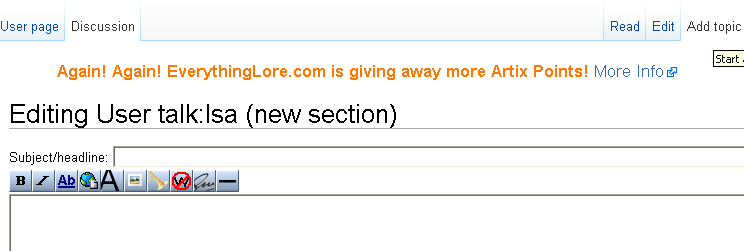
You have a wiki page for an item/area/quest. This is wonderful, but if the wiki was full of those, the wiki would be a mess. To organize the pages, we use what are called Templates and Tags. These are little bits of code that tell the wiki where to put the page. Here we will teach you the difference, the uses, and list different tags and templates you can use to help us keep the wiki organized and clean.
Adding images is quite simple and doesn't take much time, simply go to Special:Upload and go from there, or if you want you can go the a file name URL and if said file doesn't exist you can add it like that.
In editing we use html codes, for fonts...for borders, for font colors, font size, for picture links, and others
- Use this kind of graph for adding Font Colors
Type this before the word or before the paragraph: <font color=name of color/color code number>
For ending a font color, type </font> on the end of the word or a paragraph
- If it is color name put " on both sides
- If it is a color code put # on the left side of the number
Color Name and Codes
Red=#FF0000
White=#FFFFFF
Turquoise=#00FFFF
Light Grey=#C0C0C0
LightBlue=#0000FF
Dark Grey=#808080
DarkBlue=#0000A0
Black=#000000
LightPurple=#FF0080
Orange=#FF8040
DarkPurple=#800080
Brown=#804000
Yellow=#FFFF00
Burgundy=#800000
PastelGreen=#00FF00
ForestGreen=#808000
Pink=#FF00FF
GrassGreen=#408080
- For changing font style, use this: <font style=name of font style>, for names of font style try to search the web
- Some font styles may not work in html.
- For adding a font size, use this: <font size=number of size>
Coding can be pretty advanced or very basic, HTML generally works here but sometimes it just best to stick to the templates which already have been added to the site: See here for a great list of templates.
Most new users go through the basics, create a userpage and briefly describe yourself. Here are some good examples:
User:Kirbyfan103
User:JBR
User:Al Gilman
(Remember to have as much detail as possible!)
Then we would advise you contribute to the website creating new page, adding notes to pages, correcting mistakes little things like this and build up, it wont take long until you know your way around and can help with bigger things.