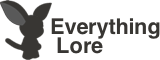Clan Page Editing Help
In this Page you will learn how to edit cool clan pages, from borders, fonts, and others
Note: To put your Clan page in Category Clans Type this in your edit page [[Category:Clans|''Then the first letter of your Clan name'']]
Contents
- The First thing should be done is putting borders in your clan page...make sure you put this in the top of the editing page
For a Double Border use this format
<div style="align: center; padding: 1em; border-width: 7px; border-style: double; border-color: #800080; background-color: black" > <div style="align: center; padding: 1em; border: double 4px #151B54; background-color: black"> <font color="gray" >
- Note: You can change all bolded words
In the First bolded word you can type left or right than center
In the Second bolded word you can use any number, it depends how width your border you like
In the Third bolded word you can change it with this border style like: groove, double, solid, and collapse
In the Fourth bolded word it means you can change border colors with color codes (go to the Color Topic Section to know more about adding a color)
In the Fifth bolded word it means changing background colors such as black, red, white, yellow etc. (more colors are listed in the Color Topic Section)
In the Last bolded word it means changing the default font colors, refer to the Color Topic Section for more information about colors.
- It's wonderful when your 'CLAN PAGE' is colorful
- In this topic you will learn adding colors to borders and fonts....
- When adding a font color follow this format:
<font color='''color name/color code'''>
Then type the words you like to type just after the format, then close it with this format:
</font>
- These are the list of some color names and color codes
Color Name=Color Code
Red = #FF0000
White = #FFFFFF
Turquoise = #00FFFF
Light Grey = #C0C0C0
Light Blue = #0000FF
Dark Grey = #808080
Dark Blue = #0000A0
Black = #000000
Light Purple = #FF0080
Orange = #FF8040
Dark Purple = #800080
Brown = #804000
Yellow = #FFFF00
Burgundy = #800000
Pastel Green = #00FF00
Forest Green = #808000
Pink = #FF00FF
Grass Green = #408080
- These color names and color codes can be use in font colors, border colors, and background colors.
| Color Name | HEX | Color |
|---|---|---|
| Black | #000000 | |
| Navy | #000080 | |
| Dark Blue | #00008B | |
| Medium Blue | #0000CD | |
| Blue | #0000FF | |
| Dark Green | #006400 | |
| Green | #008000 | |
| Teal | #008080 | |
| Dark Cyan | #008B8B | |
| Deep Sky Blue | #00BFFF | |
| Dark Turquoise | #00CED1 | |
| Medium Spring Green | #00FA9A | |
| Lime | #00FF00 | |
| Spring Green | #00FF7F | |
| Aqua | #00FFFF | |
| Cyan | #00FFFF | |
| Midnight Blue | #191970 | |
| Dodger Blue | #1E90FF | |
| Light Sea Green | #20B2AA | |
| Forest Green | #228B22 | |
| Sea Green | #2E8B57 | |
| DarkSlateGray | #2F4F4F | |
| Lime Green | #32CD32 | |
| Medium Sea Green | #3CB371 | |
| Turquoise | #40E0D0 | |
| Royal Blue | #4169E1 | |
| Steel Blue | #4682B4 | |
| Dark Slate Blue | #483D8B | |
| Medium Turquoise | #48D1CC | |
| Indigo | #4B0082 | |
| Dark Olive Green | #556B2F | |
| Cadet Blue | #5F9EA0 | |
| Corn flower Blue | #6495ED | |
| Medium Aqua Marine | #66CDAA | |
| Dim Gray | #696969 | |
| SlateBlue | #6A5ACD | |
| Olive Drab | #6B8E23 | |
| Slate Gray | #708090 | |
| Light Slate Gray | #778899 | |
| Medium Slate Blue | #7B68EE | |
| LawnGreen | #7CFC00 | |
| Chartreuse | #7FFF00 | |
| Aquamarine | #7FFFD4 | |
| Maroon | #800000 | |
| Purple | #800080 | |
| Olive | #808000 | |
| Gray | #808080 | |
| Grey | #808080 | |
| Sky Blue | #87CEEB | |
| Light Sky Blue | #87CEFA | |
| Blue Violet | #8A2BE2 | |
| Dark Red | #8B0000 | |
| Dark Magenta | #8B008B | |
| Saddle Brown | #8B4513 | |
| Dark Sea Green | #8FBC8F | |
| Light Green | #90EE90 | |
| Medium Purple | #9370D8 | |
| Dark Violet | #9400D3 | |
| Pale Green | #98FB98 | |
| Dark Orchid | #9932CC | |
| Yellow Green | #9ACD32 | |
| Sienna | #A0522D | |
| Brown | #A52A2A | |
| Dark Gray | #A9A9A9 | |
| Light Blue | #ADD8E6 | |
| Green Yellow | #ADFF2F | |
| Pale Turquoise | #AFEEEE | |
| Light Steel Blue | #B0C4DE | |
| PowderBlue | #B0E0E6 | |
| Fire Brick | #B22222 | |
| Dark Golden Rod | #B8860B | |
| Medium Orchid | #BA55D3 | |
| Rosy Brown | #BC8F8F | |
| Dark Khaki | #BDB76B | |
| Silver | #C0C0C0 | |
| Medium Violet Red | #C71585 | |
| Indian Red | #CD5C5C | |
| Peru | #CD853F | |
| Chocolate | #D2691E | |
| Fuchsia | #FF00FF | |
| Magenta | #FF00FF | |
| Deep Pink | #FF1493 | |
| Orange Red | #FF4500 | |
| Tomato | #FF6347 | |
| HotPink | #FF69B4 | |
| Coral | #FF7F50 | |
| Dark orange | #FF8C00 | |
| Light Salmon | #FFA07A | |
| Orange | #FFA500 | |
| White | #FFFFFF |
- If u want to add external links like character pages, or any website or just any other things in web you want to link, Use this kind of format
[http://www.examplewebsite.com]
If you would like your link have its name to be described just make a space after the link address/URL
- In order to put images into your clan page use this:
[[Image:'''Name of Image'''.JPG]]
Note: If the Name ofIimage has spaces in it, use underscore rather than spaces
- Before you can put images into your clan page make sure it is uploaded in the wiki. Just click Upload File in the Tool box just about at the left of the screen,
Or click this link Upload File
- If you like your image in your clan page has white boxes surrounding it use this format:
[[Image:'''name of image'''.JPG|200px|thumb]]
- If you want your image aligned to left, center, or right, use this format:
For Left: [[Image:'''Name of Image'''.JPG|200px|thumb|left]]
For Center: [[Image:'''Name of Image'''.JPG|200px|thumb|center]]
[[Image:'''Name of Image'''.JPG|200px|thumb|right]]
- If you want your image to have words as a description just use this format:
[[Image:'''Name of Image'''.JPG|200px|thumb|'''Description''']]
- If you want to use all the said formats above like, white boxes, alignment, and with words use this format:
[[Image:'''Name of Image'''.JPG|200px|thumb|left|'''Description''']]
- Notes: The letters JPG in the format should be all capital
- Alignment is one important thing, if you want them at the left, at the center, or at the right
- This format can only be used on words and on images with no white boxes
- If you want them on center: <center>word, or image</center>
- If you want them on left:
<left>word, or image</left>
- If you want them on right:
<center>word, or image</left>
- Heading has important role in clan pages for generalizing a topic.
- There are about 3 types of heading used in common: Topic Heading, Category heading, sub-heading
Topic Heading
Topic heading is the main heading which generalizes related topics to each other.
In able to use this heading always put / = / single equal signs on both ends of the words you want to be a heading.
Category Heading
A Category heading is the 2nd heading to generalize a topic, it is under the Topic Heading
In able to use this heading always put / = / two equal signs on both ends of the words you want to be a heading. It looks like this:
Example of Category Heading
Sub-heading
Sub-heading is under sub-topic heading which is under the topic heading. It means it s the 3rd heading to generalize a topic on your clan, maybe your topic might be like this: Topic Heading = Clan Info, Sub-topic heading = Fighting Styles, Sub-heading = Ninjutsu.
In able to use this heading always put / = / three equal signs on both ends of the words you want to be a heading. It looks like this:
Sub-heading
- Those are all common formats and uses, used in editing a clan page. If you need more questions, Pls send it on our Questions here
By: User:Drake
Color format by Isa