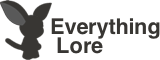IRC
Server: irc.caelestia.net
Channel: #wiki
Internet Relay Chat (IRC) allows you to join multiple chatrooms to chat with other users. The Caelestia Network houses all Artix Entertainment related channels, which creates another medium of communication between AE players, on top of other forms such as ingame chat, the forums and the Wiki. IRC may also be used to easily get a hold of Game and Wiki Staff Members.
An IRC Client is necessary to access the network and chatrooms, typing irc.caelestia.net directly in your browser will not work!
IRC Clients are used to access the IRC Servers and chatrooms. These are some of many clients that are commonly used in the community.
Mibbit Browser Client
This is the easiest method to get into the IRC channels, no downloads are necessary and you can access IRC directly from your web browser.
- Go to Mibbit.
- Enter a Nickname and Connect.
Caelestia Browser WebApp
Java is required to run this IRC client. You can download Java here.
- Go to Caelestia.
- Type a nickname you wish to have. The password field is optional, if you are registered you may place it in this field.
- Once you get everything loaded up, type in /join wiki in the chatbox.
mIRC
mIRC is an independent IRC chat client you download that will allow you to join an IRC network without using your internet browser.
- Download mIRC from their website and install the client.
- Click on File -> Select Server...
- Click "Add" on the pop-up window that appears.
- Description: Name it whatever you like
- IRC Server:
irc.caelestia.net - Group: <blank>
- Password: <blank>
- Click Ok and double-click on the server you just added.
- Choose a username and click Connect.
- Type
/join #wiki. * If you would like to join other channels, you may type '/join #channelname' in the chatbox.
Opera
Opera is a browser that have an IRC Client built into it. This client is similar to that of Mibbit's, with a much cleaner look.
- Download Opera from their website and install the browser.
- Click the Menu on the top left corner. Select Mail and Chat Accounts, and accept the prompt to create an account.
- Select 'Chat (IRC).' Skip the next step where a Real Name and Email Address is asked for (click Next without filling up the fields).
- Choose a Nick/Alias that will be shown in chat messages by you.
- Type
irc.caelestia.netwhen there is an option to select the IRC network. - A pop up will appear which will list all the chatroom in the server. Click 'Join' in the right side of the window after locating the rooms you are interested in joining. Our Wiki's chatroom information is listed on the top of this guide.
If you're looking for a wider selection of clients, visit Caelestia's IRC Client List.
Registration is optional. The benefits of registration to IRC are minimal if you do not go there often. Some benefits of registration include: creating your own chatroom, preventing impersonations with your nickname and the ability to become a channel op (moderator) permanently, unless removed by the channel owner.
Type the following in the chatbox to execute the command:
- To Register a Nickname:
/ns REGISTER <password> <email>- To Confirm Registration:
/ns confirm(code will be given in a confirmation email)
- To Confirm Registration:
- To Login:
/msg NickServ IDENTIFY <nickname> <password>
Need more help with registering? Check out this short tutorial made by Dax.
Type the following in the chatbox to execute the command:
- Channel List:
/list
- Joining a Channel:
/join #channelname
- PM/Query a User:
/query <nickname of other user>
- Whois:
/whois <nickname>
- Ban:
/ban <user> <reason - optional>
- Kick:
/kick <user> <reason - optional>
Still having trouble with IRC? /join #help if you require further assistance.
All channels are moderated uniquely, and each channel in the network have different levels of acceptable content. For the channel mentioned above, #wiki, we expect that chat be kept family friendly. It is perfectly acceptable to go off topic (from AE and Wiki related topics), so long as they are, as mentioned earlier, appropriate ones. To read the network rules in detail, you may visit Caelestia's website.
All channels have a set list of operators (moderators) that enforce the rules in the chat. There are different levels of operators and different powers each one has. The higher the status is in the chain, the more power they have. Our Wiki's channel generally use the hierarchy to denote positions of wiki staff to verify they are truly who they are to prevent impersonations.
Owner (~)
|
Administrator (&)
|
Operator / Moderator / Channel Bot (@)
|
Half Operator (%)
|
Voice Operator (+)
Network Services
- NickServ - Account related services. Type
/ns helpfor a complete list of commands and services. - ChanServ - Channel related services. Type
/cs helpfor a complete list of commands and services, including creating your own chatroom. - MemoServ - Offline messaging services that allow you to send offline messages to registered IRC users. Type
/ms helpfor a complete list of commands and services. - BotServ - Channel Bot related services, relevant to channel owners only. Type
/bs helpfor a complete list of commands and services. - AnnounceServ - Used to send announcements to the whole network. All announcements must go through network operators before being sent out.
IRC Modes
Add/Remove Modes - /MODE [channel/user] [+|-][modes]
- Modes - Action
- +/-C - Enables or disables color from being broadcast on the channel.
- +/-h - Gives or removes halfop (%) from a user in the channel.
- +/-i - Enables or disables users from joining by invite only.
- +/-k - Creates or deletes a password required to enter the room.
- +/-l - Creates or removes a user limit in the room.
- +/-m - Enables or disables moderated chat. Only Voice Operators or higher may speak.
- +/-o - Gives or removes op (@) from a user in the channel.
- +/-s - Enables or disables a channel from being shown in /list.
- +/-v - Gives or removes voice (+) from a user in the channel.